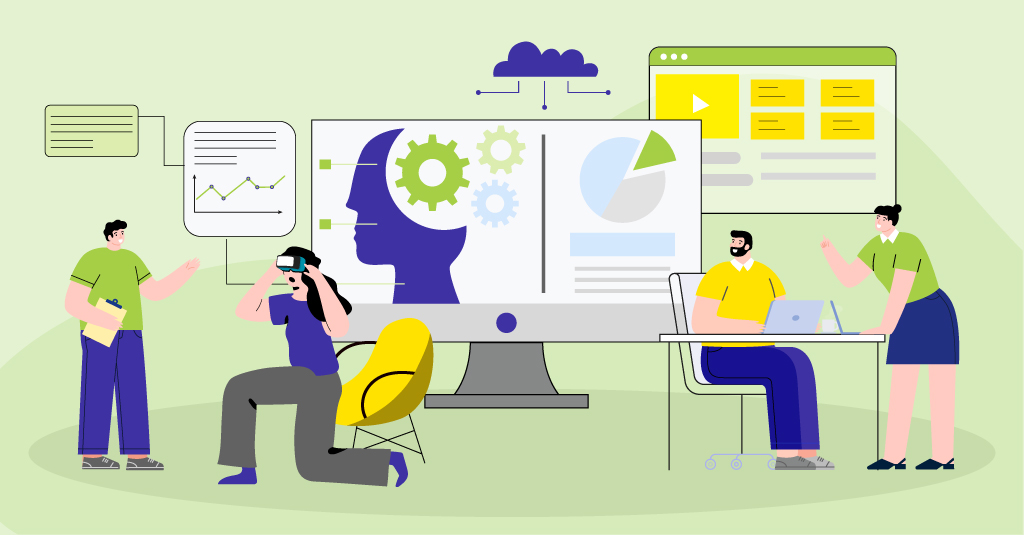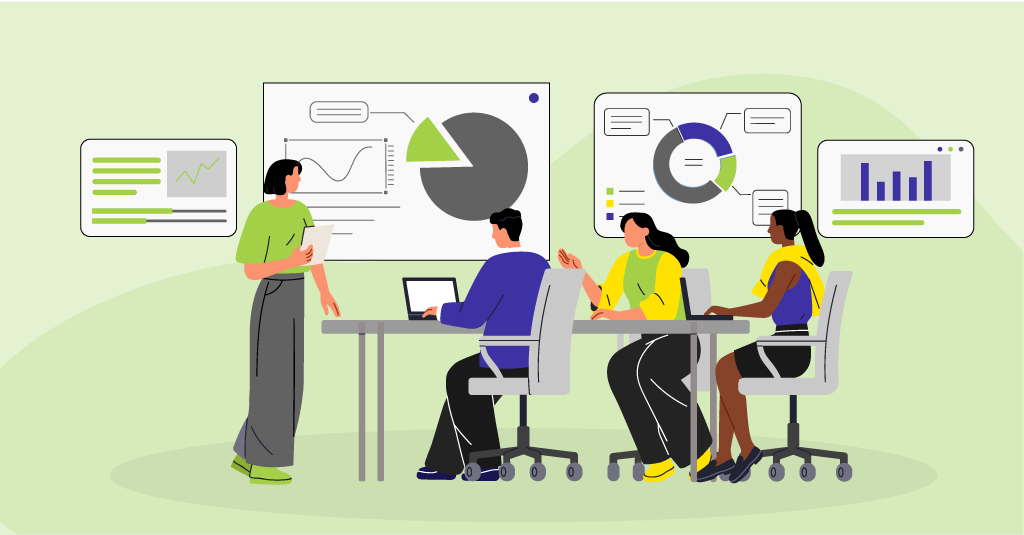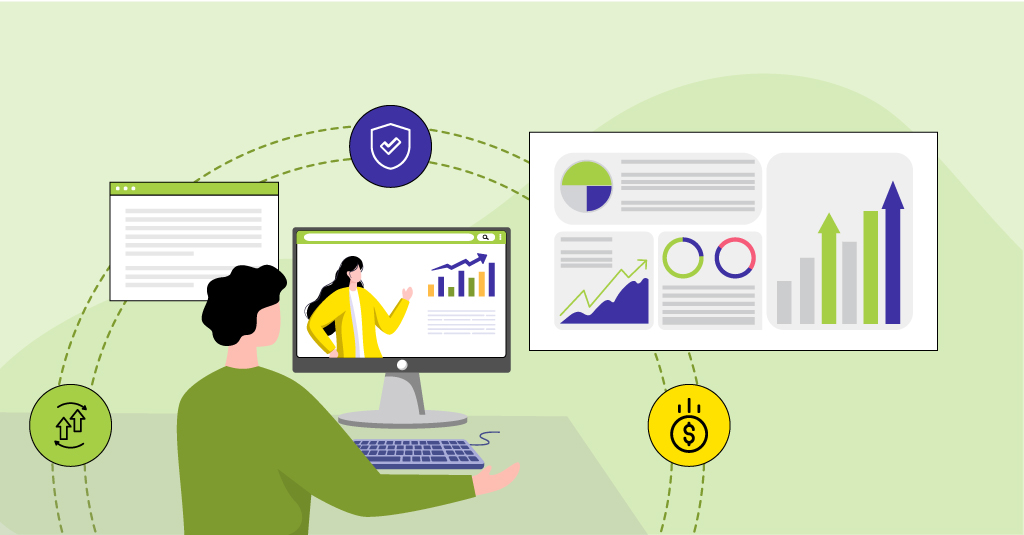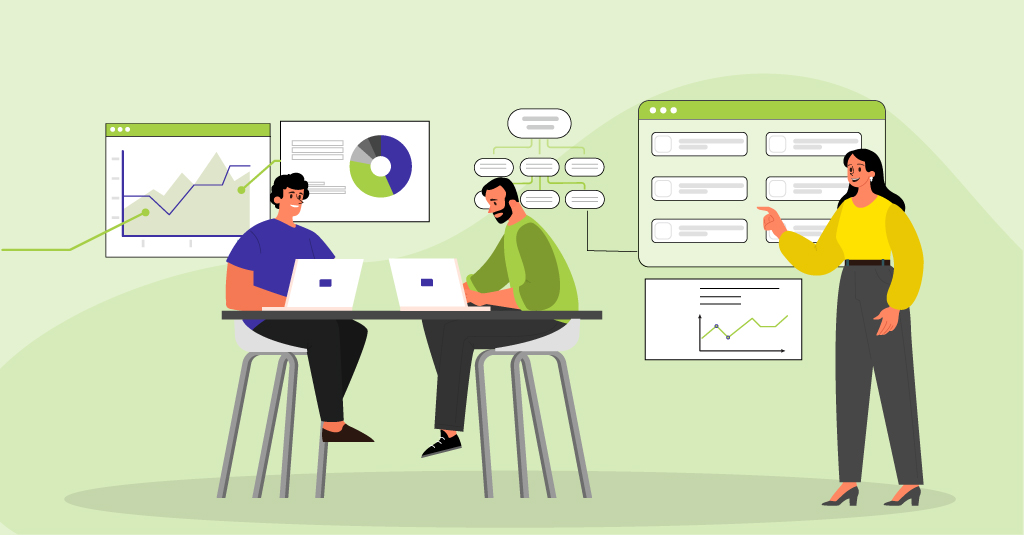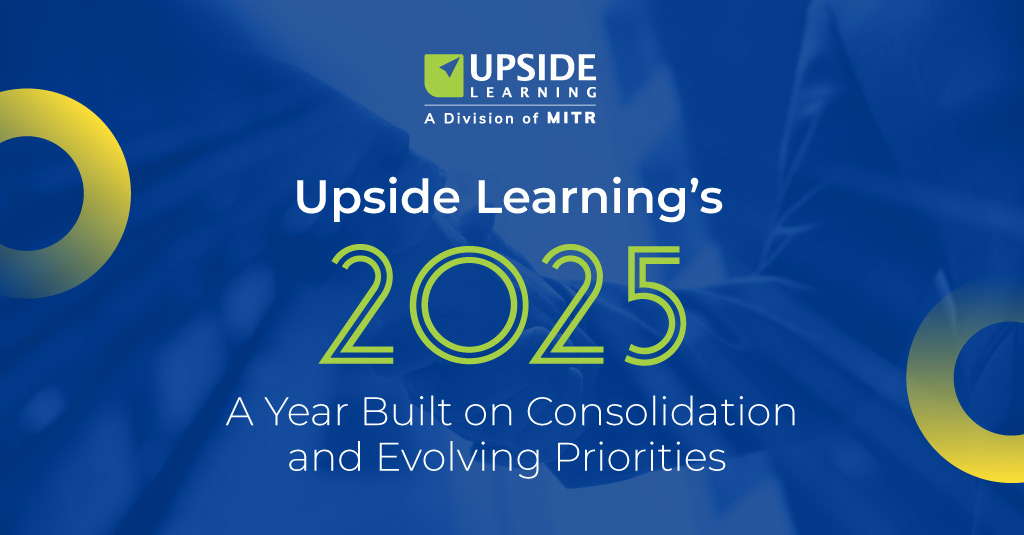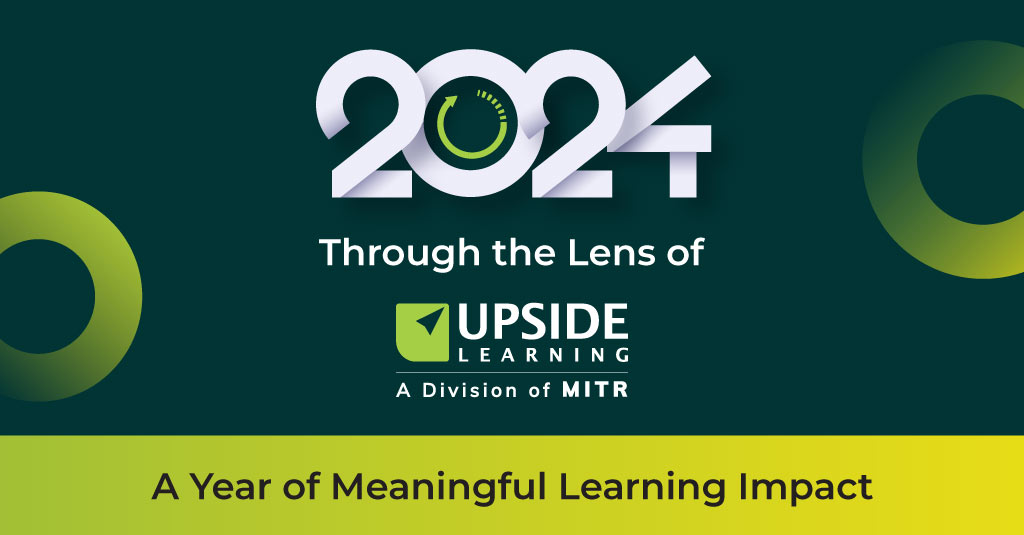Here we are again with our eighth responsive authoring tool review. In this post, we’ll present an overview of the features, advantages, and limitations of Lumesse’s CourseBuilder.
We’ve previously written about Adapt, Evolve, gomo, Elucidat, Captivate 9, Lectora 16, and Articulate 360 – Rise, and have also published a feature-wise comparison of all these tools.
Lumesse CourseBuilder
Lumesse CourseBuilder is an online, paid tool for building desktop-first responsive eLearning content. It offers significant control over course structure and navigation. It provides five views and allows you to design only the largest and the smallest of these, with content for in-between views being automatically adjusted. CourseBuilder also lets you create multi-SCO courses as well as multi-lingual SCOs with language selection screens.
Features:
Structure: CourseBuilder has a five-level structure: At the topmost level is the course. A course can consist of one or more modules. Each module contains folders. You can create pages either within folders or directly under the module. At the lowest level of the structure are the elements and components that you use to display interactive and non-interactive content on a page.
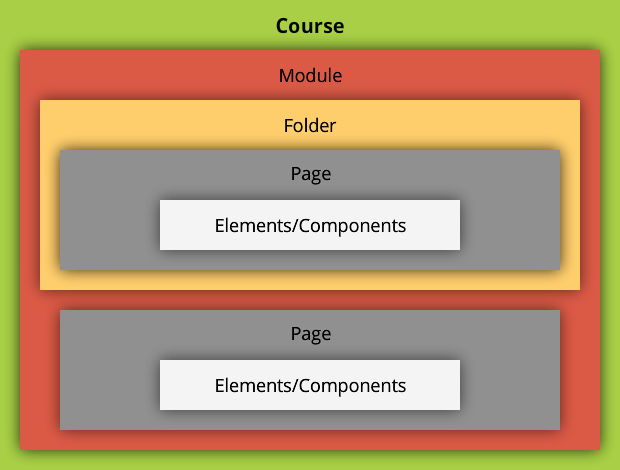
Folders: CourseBuilder allows you to create (nested) folders within a module to help with content organization, sequencing, and branching. Folder types include:
- Branch Folder – You can use Branch folders to organize content into continuous paths based on branching logic, and to create adaptive content flows depending on filter criteria.
- Page Branch Folder – You can use a Page Branch folder to create a circular sub-section of content with its own landing page. Single pages inside a sub-section will return the learner to the landing page. If you link from the landing page to a folder containing multiple pages, then the last page from that set will link back to the landing page.
- Random Folder – You can use Random folders to create question pools and draw a certain number of questions at random from the pool.
- Quiz Folder – You can insert one or more Quizzes anywhere within a module, so you can use the Quiz folder for both knowledge tests as well as for end-of-module assessments. You can nest Random folders within a Quiz folder if you wish to draw your quiz questions at random from one or more pools. A Quiz folder can also contain “normal” pages – for example, scenarios for questions to follow.
- Multipart Quiz Folder – You can set up a multipart quiz where each part has different scoring criteria. You need to add one Quiz folder for each part of the multipart quiz. These Quiz folders can contain Random folders. In order to pass a multipart quiz, the learner must pass all of its sub-parts. The aggregate score will be reported to the LMS.
Flow View:
CourseBuilder’s Flow View acts as a canvas where you get a visual view of your module structure and flow. You can drag and drop folders and pages to build or change the structure and sequence. You can also enter Editor View for specific pages by simply double-clicking on the page. Once in Edit mode, you can add elements and interactive components to the page and configure them as desired. A breadcrumb menu allows you to go back up the path to the main module flow view.
View Modes: CourseBuilder provides 5 breakpoints or view modes: desktop, tablet landscape and portrait, and mobile landscape and portrait.
You can follow CourseBuilder’s recommendation and manually design only for the two extreme modes – desktop and mobile portrait. The other in-between views will be automatically adjusted. Or you can choose to manually adjust your page layouts for all five view modes.
Skinning: CourseBuilder offers a set of default skins. These can be customized based on your requirements using CourseBuilder’s built-in Skin Editor. For example, you can choose which controls to include; set their position – which can be different for each view mode; and modify colors. You can also use custom buttons in place of the default ones.
The skin height and width for each view mode can also be changed depending on your set of target devices.
Modified skins can be saved for use in different modules and courses.
Page Layouts: The Editor View for a page is a WYSIWYG view. You can add content elements onto the page and set their relative positioning. You can then use the view mode icons to see and optimize the layouts for different screen sizes. In the mobile portrait view mode specifically, you can select the auto-layout option and CourseBuilder automatically creates a one column scrollable layout. If further adjustments are required, they can be manually done.
Content Elements:
- Text, Visuals, and Animations: CourseBuilder allows you to place text, static images, shapes, Flash animations, and HTML animations onto pages.
- Video: CourseBuilder supports .mp4 video files. You can also embed YouTube and Vimeo videos directly onto a page.
- Audio: CourseBuilder allows you to upload audio files in .mp3 format. You can also upload .wav or .ogg formats and they will be automatically converted to .mp3 files.
You can also use the CBVoice feature to generate machine audio from text and the same text can serve as a transcript. There are many male and female voice types available to choose from, as well as different accents. (Note: CBVoice is an add-on product, and you need a CBVoice license to use this feature.) - Interactive Tasks: CourseBuilder comes with a set of pre-defined interactive tasks through which you can add different interactivity/question types like matching, fill in the blanks, sorting, multiple choice, drag and drop, etc.
Since some of these tasks (like drag and drop) might not work seamlessly on mobiles, CourseBuilder offers an adaptive option that changes the behavior of the component to work better in mobile portrait mode.
When interactive tasks are included in Quizzes, you can assign different points to different options, thereby setting up a graded, as opposed to a binary, system. - Simulations: CourseBuilder SnapIt allows you to capture screens to integrate software simulations. Capturing can be done either automatically or manually. Simulations can then be created in three types of modes, namely Show Me, Guide Me, and Test Me. (CourseBuilder SnapIt can be downloaded for free directly from your Home tab in CourseBuilder.) The simulations work well on desktops, laptops, and large tablets.
Animation Effects:
CourseBuilder allows you to add predefined transition effects – such as slide, bounce, flip, etc. – to images, text, and other elements on a page. You can also control the animation speed using the duration property. You can also animate the elements themselves, including movement, scaling, rotation, etc. If you add animations inside a MovieClip, you can play those in loops.
Fonts: CourseBuilder has its own (default) fonts for each skin. You can also upload custom fonts in formats like EOT (IE and Edge), OTF, TTF, WOFF, WOFF2, and SVG (Safari). These custom fonts can be used when customizing the skin and/or for page level content.
Triggers and Actions:allows you to use trigger points and actions to build custom interactivities. Any folder/page/element can be assigned a trigger/action.
Steps:You can use Steps to build the content on a page in a particular sequence. Steps act as timelines and each Step can contain one or more content elements. If your module contains audio, you can use Steps to achieve loose audio synching.
Search:CourseBuilder includes a search feature, which lets you search based on specific keywords. All pages containing the search keywords are listed as a dropdown menu from where you can directly jump to any particular page.
Branching and Filtration: CourseBuilder allows you to create complex nested branching through the use of the folders described above and/or using “Skip” conditions. You can also filter content, for example, by giving learners a selection (e.g. role, department, skill level) at the beginning of the module. Based on their selection, only certain parts of the content would be shown. CourseBuilder also allows you to create adaptive paths through a module based on pre-assessment results.
Media Library:CourseBuilder allows you to upload, tag, and manage images and graphics (e.g. .png, .jpg, .gif, .svg), audio files, videos, and documents (e.g. .docx, .pdf, .xlsx, .pptx) in a searchable global library. This library can be accessed from all modules. Updating a resource in the library automatically updates any linked instances in all or selected modules.
Navigation:CourseBuilder allows you to set either free or restricted navigation between pages. Navigation between pages is through Forward/Back functions, while content within a page is scrollable on smaller devices.
Menu:CourseBuilder allows you to create menus with any number of levels. You can include or exclude individual pages or folders from the menu. You can also choose to exclude a folder but still include all or selected pages from inside that folder into the menu. The only exception is the Random folder – questions inside a Random folder cannot be included into the menu.
Accessibility:CourseBuilder implements accessibility conforming to the WAI-ARIA specification. It automatically sets tab indexes and supports predefined keyboard shortcuts. It allows you to add ‘alt’ texts for images and other graphical shapes, and subtitles for videos, to be read by screen readers.
Multilingual Support: CourseBuilder allows you to create content in different languages. Once you create the Master Language version, you can export it into XLIFF format, then replace the text with text in a different language. You can then re-import the XLIFF into the module, and a new language version will automatically be created. CourseBuilder also supports exporting “changes only” to XLIFF. Only new or changed text from the Master Language version will be exported, and you can translate and then re-import it into a different language version.
You can also switch languages in the Editor View and change texts in the different language versions.
CourseBuilder supports publishing multiple language versions as a single-SCO/ a multi-SCO course, where learners can select the language they want to use.
Collaboration: CourseBuilder lets you assign different roles to users at course level. This allows users to co-author courses and also facilitates review.
Once you start a “Review Session” for a course, you can send an email with a link to the course to all those assigned “Reviewer” roles for that course. Reviewers and developers can add comments synchronously in a common review table. Developers also receive real-time notification of such comments.
Standards Compliance: CourseBuilder currently creates SCORM 1.2-, SCORM 2004-, and AICC-compliant output that can be distributed through LMSs. It also provides an option to publish courses directly to PENS -compatible LMSs using a PENS profile. This requires you to set up a PENS profile connecting CourseBuilder to the LMS.
Packaging and Publishing: CourseBuilder courses can contain one or more modules. Each module is equivalent to a SCO. If the course has only one module, CourseBuilder considers it as a single-SCO course. If the course contains multiple modules, then CourseBuilder automatically packages it as a multi-SCO course. In both cases, the published output is in the form of a Zip file.
Import/Export:Courses can be exported as Zip files and then re-imported for editing and further development. Modules can also be archived (online and/or offline). Archived versions contain all information (including QA information etc) contained in the modules at the time of archiving.
Offline Access: CourseBuilder is an online authoring tool. It currently does not come with any other ecosystem components like an LRS or an offline player. So while content can be viewed when offline, learners must be online for any data to be tracked.
For offline viewing, CourseBuilder does give you an option to create a standalone package that can be run from a web server or LAN/CD-ROM/hard drive as an .exe file. When offline, data can be tracked locally across sessions; however, it cannot be sent to the LMS.
Observations/Limitations:
- CourseBuilder is suitable for text-based courses and courses with loose synching between audio and content. Since you can include multiple audio files onto one page, each associated with different steps, it’s easier to synch audio in different languages. You just swap in the step file in the different language, thereby avoiding the need to work with cue points or events each time. If you need to create content, which is closely synched with audio, you create them as animations and import them into CourseBuilder.
- The breadcrumb feature makes it easy to know where you are in the module structure and navigate between levels.
- The inbuilt CBVoice feature can come in handy when creating quick prototypes.
- The facility to import and export courses lets you to share courses between accounts, allowing for better client-vendor communication and project management.
- Both single- and multi-SCO output can be created. Modules can be reused/ recombined into different courses – either by copying or by linking them to multiple courses.
- If you have multiple media elements in one Step or page, the video currently being played needs to be manually stopped before playing the next one, i.e. the CourseBuilder player doesn’t automatically stop the current file when the next one begins playing.
- The SnapIt tool makes it easy to record simulations in different sizes. You can include simulations in three modes on larger devices; however, these will not display well on smaller devices.
- There is no support for dynamic linking of Google fonts.
- There is no live preview. Every time you add to or change the content, you need to regenerate the course preview. This increases development time.
- CourseBuilder currently doesn’t include any default Glossary or Resources features at Skin level. Resources can be included at module level by adding a custom button to the Skin and displaying a Document List when it is clicked.
- The current version does not include any gamification features.
- The current version does not support xAPI.
Platform Support:CourseBuilder version 8.3 output works on following devices:
Desktop Platforms:
- Microsoft IE 9, 10, 11
- Microsoft Edge
- Firefox 40 (or later)
- Google Chrome 40 (or later)
- Safari 8 (or later)
- Opera 32*
Mobile Platforms:
Android 4.1 or later:
- Chrome 45 (or later)
- Firefox*
- Opera*
iOS8 or later:
- Mobile Safari
- Chrome
Win8 PRO / Windows 10 (Intel-based tablets):
- Microsoft IE10, 11
- Microsoft Edge
- Chrome
- Firefox*
- Opera*
* Not fully tested, but expected to work.
Conclusion:
CourseBuilder works well for creating both simple and complex eLearning courses. It offers a high degree of control over the module structure, including branching and displaying content based on filters.
CourseBuilder allows you to define different content and behaviors for each of its five views, which means you can better optimize experiences for different devices. The WYSIWYG Editor View helps to visualize page layouts as you work, and the ability to select views in which to preview courses is a very useful feature.
CourseBuilder allows you to put together multipart quizzes, with questions for each part drawn at random from separate question pools.
By allowing separate audio files to be associated with each step, CourseBuilder makes it easy to sync content in different language versions. It also supports exporting “changes only” to XLIFF, allowing you to easily update content in different language versions.
With CourseBuilder, you can create single- or multi-SCO courses. You can also create a multi-lingual module as a single SCO with a language selection option at the beginning.
Next, we’ll be updating our comparative summary to include CourseBuilder, so watch this space.