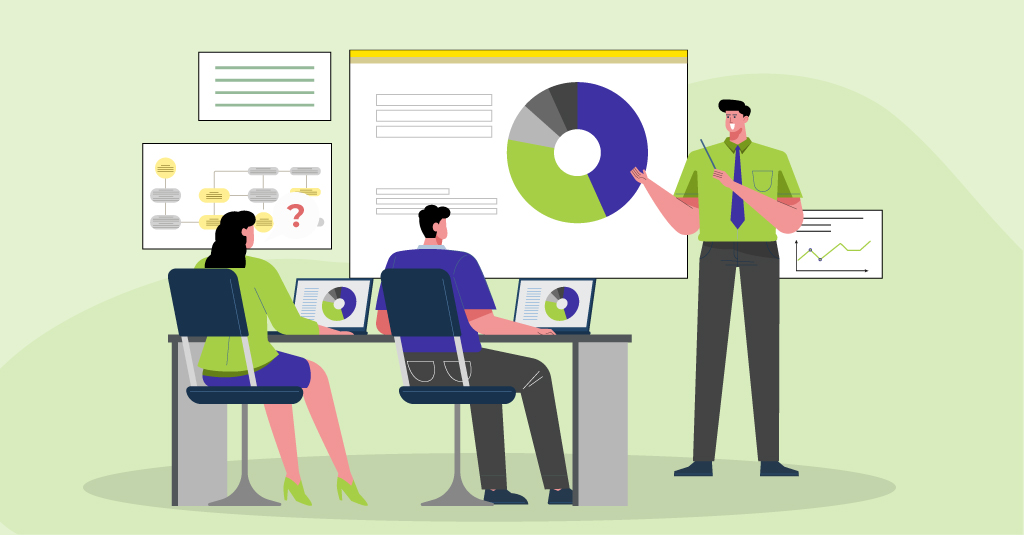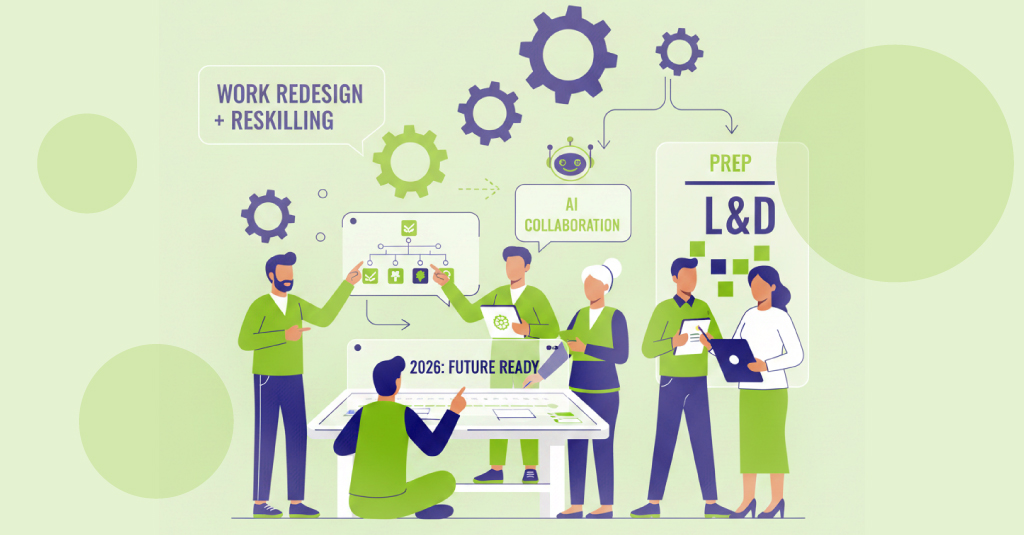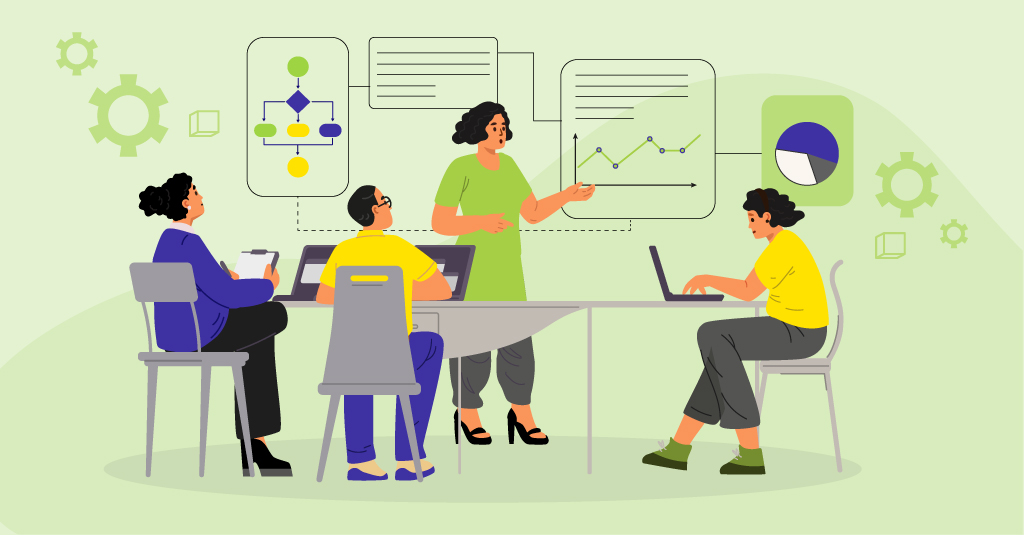Multi-device eLearning majorly aims at providing a well-rounded user experience for every type of target device. What this means is that through its flexible design, the course will adjust to the learners’ devices—text will be rearranged, layouts will adjust, images will get cropped, target touch areas will change, etc. For multi-device eLearning courses to be successful, it is very important that courses are not only tested across platforms but also from the user’s perspective.
This brings us to User Experience (UX) testing. As the name so obviously suggests, it simply is the process of understanding the users’ experience with the eLearning course. It includes everything your users see, hear and do; the rationale behind their actions; and their emotional reactions to the results.
Every multi-device eLearning course is designed in a very specific manner. For every learner action, there is a defined resulting behaviour in the course. What user experience testing does is try and understand the user’s reaction when performing that action, either successfully or unsuccessfully. This is simply the instinctive response a user has to a new experience when they tap, click, swipe or read the content displayed and how it is displayed. If your users can’t find information easily or can’t navigate quickly through the interface, they will quite simply be dissatisfied. It can make the difference between performing a task accurately and completely or not, and enjoying the process or being frustrated.
We conducted a small user experience testing trial. We ensured that we included team members from different domains of our company so that we could get a more balanced feedback, and asked them to share their experiences about our own multi-device eLearning demo courses. Based on this experience, coupled with our experience in multi-device testing, here are our top 7 tips on how to conduct user experience testing.
1. Gather an adequate user sample:
Make sure your sample size includes enough people to test your eLearning course so that you find common themes among the results or feedback. This ensures that you have more accurate information to base your decisions on.
2. Provide users with background information:
Brief your users and tell them why they are there and why they have been chosen to participate in the user testing exercise. This allows your users to see the big picture and provide useful feedback.
3. Give users clear instructions:
Tell your users what they need to do and how they need to go about it. Giving them these instructions ensures that they are able to perform the task at hand without any hindrances.
4. Provide users with the correct course:
Always give your users a course that is complete and has been through quality testing. If you give them a course with major bugs or issues, they will not be able to provide complete and thorough feedback.
5. Ensure your users have all the equipment they would need:
If your users are going to be testing a course with audio, ensure that they have headphones. If your users are required to launch the course from the LMS, ensure that the LMS page is already loaded on the device.
6. Interact with your users:
Ask your users if they are comfortable with the task they need to perform or if they have any questions or concerns. Interact with them to pick up on their actions as well as their emotional responses while they are performing the task rather than at the end of it.
7. Inform users how their feedback will be used:
Tell your users what you intend to do with the findings or feedback you receive at the end of the user experience testing. This way your users know that the time they have invested towards the exercise is going to be used in a productive manner.
We found that user testing can bring out feedback on a variety of aspects, including but not limited to:
- How much and what type of information to provide, and at what point, to correctly set learner expectations
- Design aspects related to usability like affordance, visual cues, target touch areas, visibility of text entry boxes, indication of presence of content below the visible screen area on touch devices, and even consistency of controls
- Sufficiency and clarity of learner instructions and interactive element labels
- Content presentation and layering, including with regards to clarity of visual representations and metaphors, and ease of understanding and assimilation